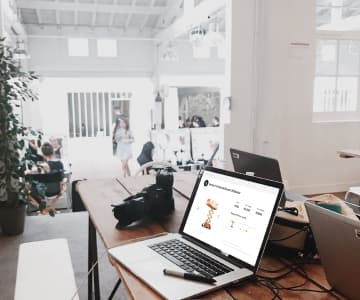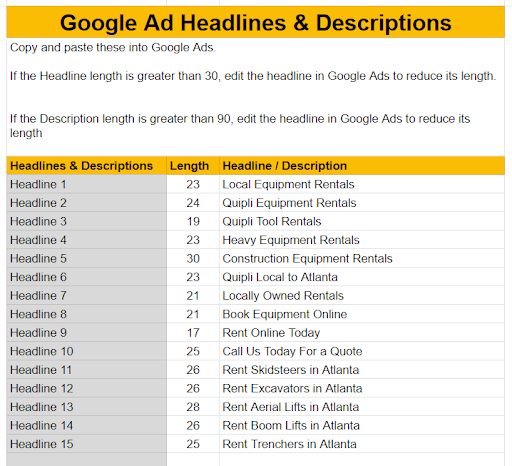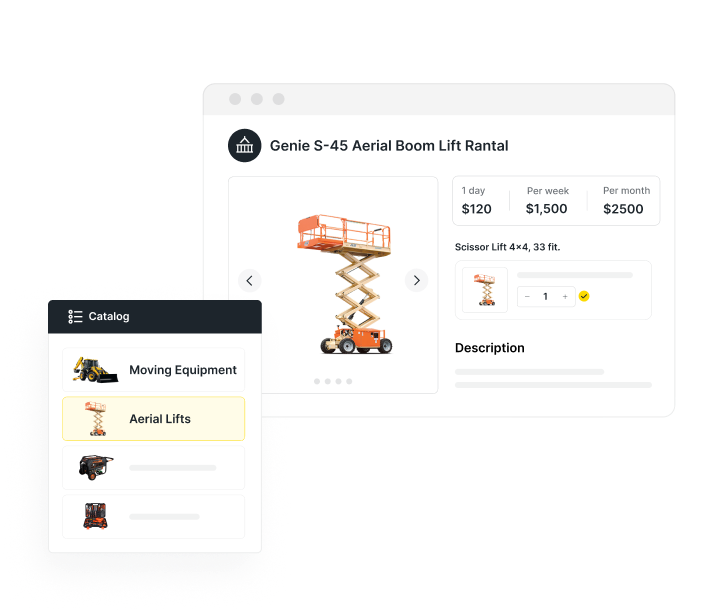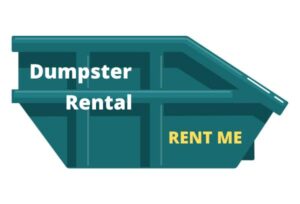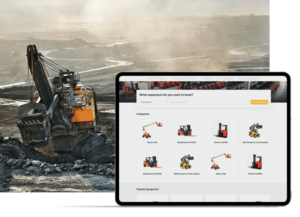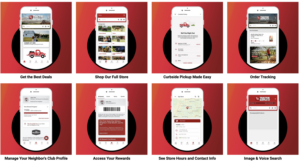You’ve done your research and have a bird-eye view of how to use Google Ads to bring in more customers to your equipment rental business. It’s time to create your first campaign.
Let’s walk step-by-step through Google Ads to create your first campaign.
Step 1: What’s your campaign objective?
The first step in creating a Google Ads campaign is to decide what the objective is for your campaign. What action do you want someone to take when they see your ad?
You’ll be presented with a set of eight options. These include driving sales, bringing in leads (for example, newsletter signups), increasing brand awareness, and other common ad campaign goals.
You’ll also be given the option to create the campaign without basing it on one of these specific goals.
For a rental business, your best bet is to choose “Create a campaign without a goal’s guidance.” This option allows you more flexibility in adjusting your Ad configurations.
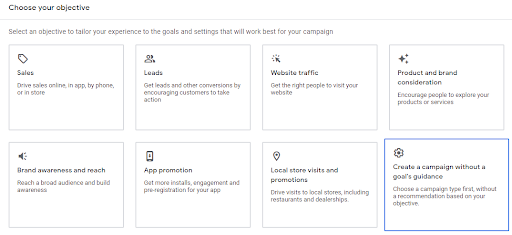
Step 2: Select a campaign type
Next, you’ll be presented with eight options for different types of campaign. Out of these, you should select Search.
We find Search is best for targeting rental equipment customers, because their customer journey is heavily focused directly on Google as they are shopping.
This ad type lets you run text ads at the top of the search results for relevant keywords. For keywords with commercial intent – things like “rent excavator in Dallas,” for example – these paid Search ads tend to get a majority of users’ clicks.
Search ads are also highly effective for other kinds of searches, like searches for other brands and products, or for solutions to a specific problem that your customers have.
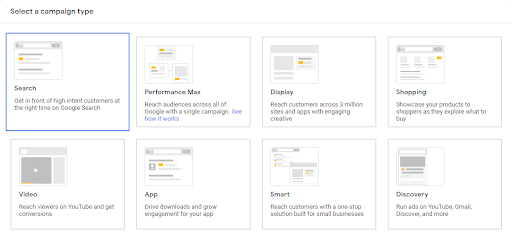
Step 3: Use conversion goals to improve your performance
If you have conversion goals set up, this is where you can ensure your Google Ads campaign is using those goals to track your performance.
Introduced in 2021, this feature lets you group, organize, and manage conversions from your ads. You can designate primary and secondary conversion actions, as well as designating certain goals as the default for all of your ad campaigns. These are also used in optimizing bidding.
Need help with setting up your conversions? Start here with Google’s Guidelines
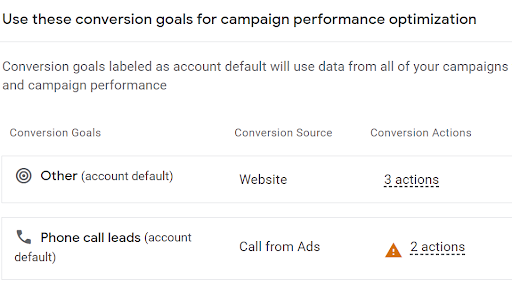
Step 4: Select the results you want to get from this campaign
For equipment rental, you will likely want to choose Website visits and Phone Calls. That is, the main goal of your Search ads will be to get potential customers to either visit your site or call you.
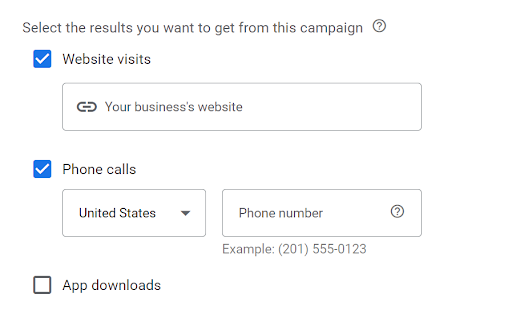
Step 5: Create a campaign name
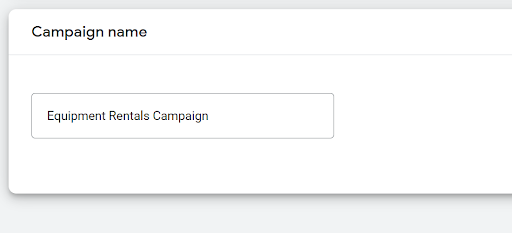
Step 6: Bidding
If you have conversions set up, then you can choose either “Maximize conversions”, or “Maximize conversion value.”
The “maximize conversions” bidding strategy sets your bids to try to get the highest possible total number of conversions for your campaign. Using machine learning, it will automatically optimize your bids based on real-time data. You’ll also be able to designate a target CPA (cost per acquisition), which Google’s Smart Bidding will take into account.
This option will also try to spend your daily ad budget in full. Be aware that if you’ve usually been spending less than your maximum budget, using this option is likely to increase your ad spend.
If you choose “maximize conversion value,” then Performance Max will optimize based on the value its ads are bringing. This bidding strategy optimizes to try to get you the highest value conversions for your budget.
If you have multiple conversion goals set up and each have different values, this is what you will want to select.
If you do not have values attached to goals, then select “Conversions.”
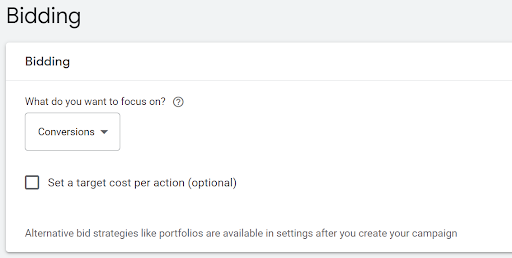
Step 7: Select Campaign Settings
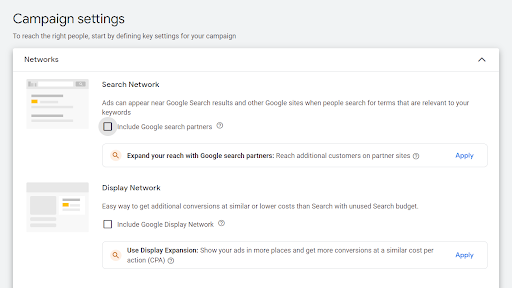
Step 8: Select Your Language
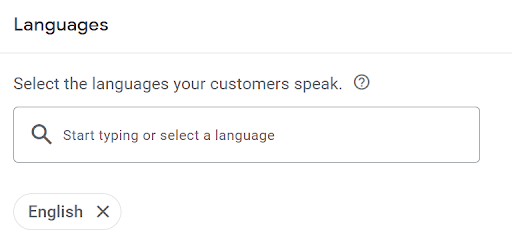
Step 9: Audience Segment
We recommend keeping this on Observation because Google’s segments aren’t specific enough for the equipment rental customer. Select Observation to keep the focus of your ads just to those for your specific keywords.
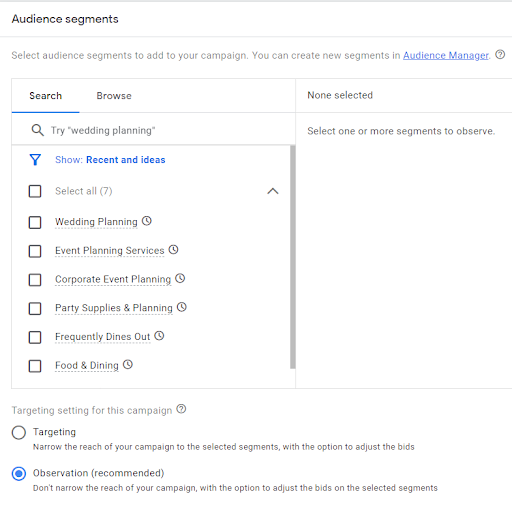
Step 10: Select Your Keywords
Google Ads will provide you a list of keywords to target in your ads if you provide a URL or input your products and categories.
The most common keywords rental businesses should target are:
- tool rentals near me
- equipment rentals near me
- tool rentals [name of your city]
- equipment rentals [name of your city]
Plus, the names of your top products. For example, “skidsteer rentals near me,” “mini excavator rentals [name of your city].
Just make sure to delete any keywords in this list that are not applicable.
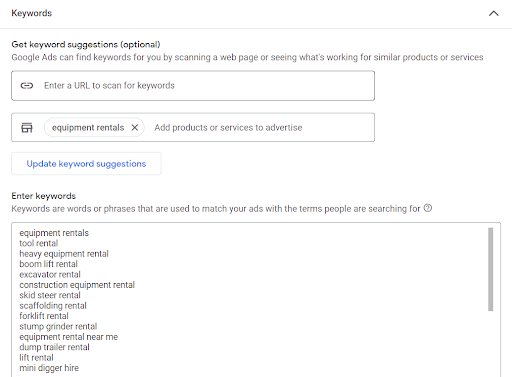
What is Match Type and & How To Use It?
When selecting your keywords, you can provide match types rules to better control what types of searches your ads appear for. There are 3 types of match types:
1) Broad Match: Broad match refers to any keyword a user is searching for that relate to your keywords. For example, a broad match for “tool rentals” could match to “home depot rentals.”
Pros: You are able to target more keywords easily.
Cons: With less control, you may spend more money targeting keywords that aren’t very relevant.
How to use broad match keywords?
Leave your keywords as is within the “Enter keywords” prompt.
2) Phrase Match: Phrase match refers to any keywords users are using that contain your keywords. For example, a phrase match for “tool rentals” could match to “tool rentals near me”.
Pros: You have much more control on the keywords you are targeting and can target more keywords than just what you manually add to the “Enter Keywords” prompt.
Cons: You can potentially target non-relevant keywords if you use phrase match too loosely – as in targeting “tools” instead of “tool rentals”
How to use Phrase Match keywords?
Add quotations around each keyword in the “Enter Keywords” prompt. For example, “tool rentals”.
3) Exact Match: Exact matches refers to keywords you explicitly state in the “Enter Keywords” prompt. For example, an exact match for “tool rentals” would only match users searching “tool rentals.”
Pros: You have the most control over what keywords your ads show up for.
Cons: It can be manual to create a large keyword list.
How to use Exact Match keywords?
Add square brackets on each side of your keywords in the “Enter Keywords” prompt. For example, [tool rentals].
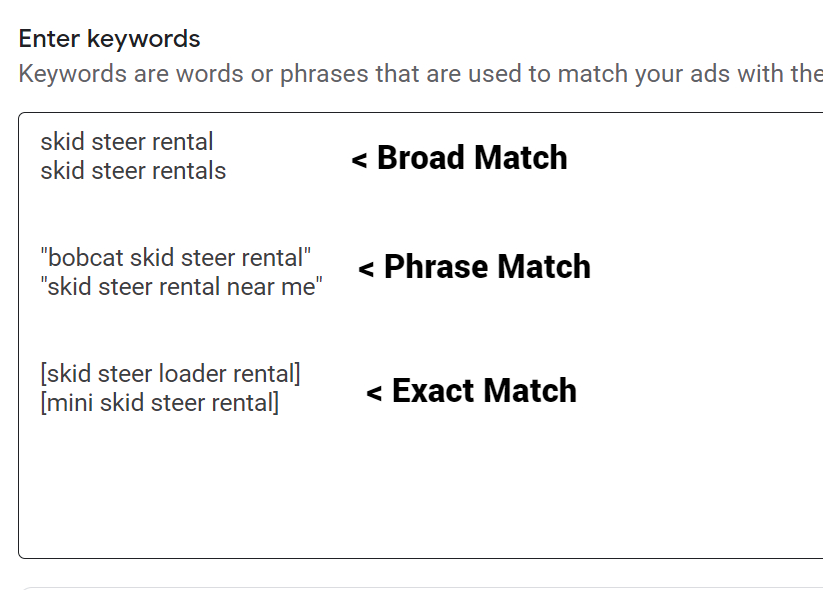
Step 11: Create Your Ads
Now that your keywords are set, it’s time to create your ads.
Final URL:
Your first step will be to add the Final URL to send visitors to. Your homepage is a good choice if you are targeting general local equipment or tool rental search. If you are focusing specifically on one type of rental – such as skid steers – you will want to send them straight to your skid steer product page.
Display Path:
You are able to add your own unique Display Path to your ad. This doesn’t change what Final URL your ad takes users to. It’s purely for making the ad more attractive to click. For example, you could add “get-a-rental/quote-today” to entice customers to click on your ad.
Calls:
If you added phone calls as a goal, then you will want to add a phone number. If you didn’t, then the Calls section will not show up here.
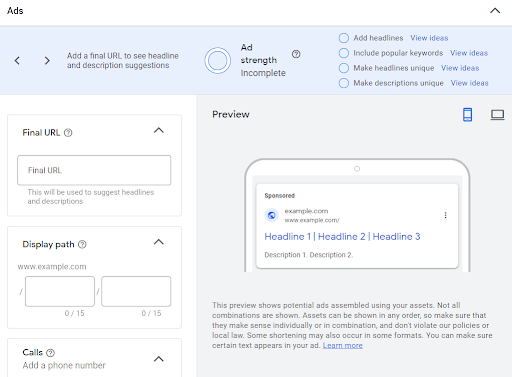
Headlines & Descriptions
Google Ads gives you the option for up to 15 headline variations and 4 options for descriptions. The headlines and descriptions are very important for your overall Ad performance. Your ads should use a combination of geo-signifiers (the city your business is in), value propositions that entice customers, and your core product offerings.
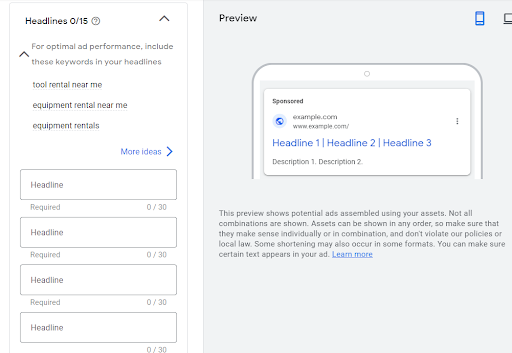
Use Quipli’s Google Ad Builder
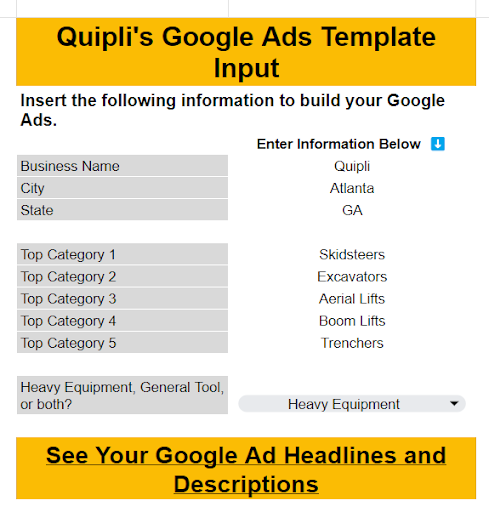
After inputting your information, go to the Headlines / Descript Output sheet to copy and paste your Headlines and Descriptions into Google Ads.
Images
Add any images to go along with your ads. Choose high-quality images of your equipment to improve your click through rates.
Sitelinks
Add additional links for users to click on. The best options would be your top product or category pages.
Callouts
Callouts are great for adding additional value propositions to your ad such as “locally-owned” or “order online.”
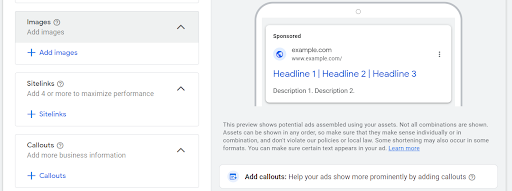
Step 12: Set Your Budget
The final step is set your daily budget for your campaign. It’s best to start small and then increase as time goes on. We suggest starting with $300-$500 a month.
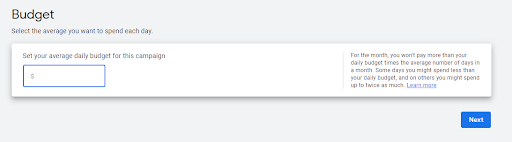
Review Your Performance
Google Ads allows you to track your performance of your ads to understand clicks, impressions, costs, and your conversions. Keep an eye on your performance and adjust your ads over time.
Grow Your Business With Quipli
Quipli is an all-in-one equipment rental software solution. Quipli’s software integrates your inventory management, scheduling & booking, accounting, payments and more so that your business is seamless.
Learn About Quipli’s Equipment Rental Digital Marketing Solutions